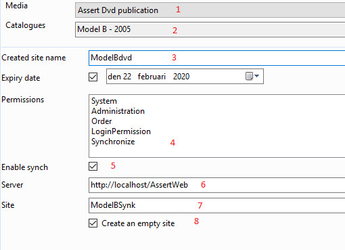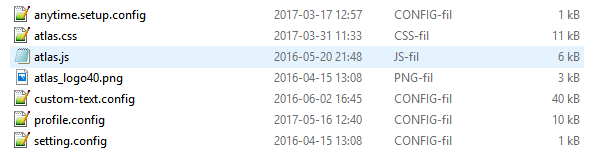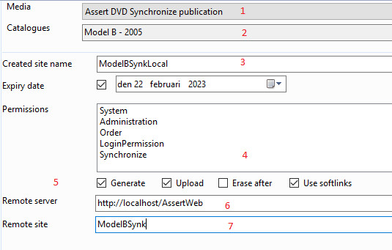Offline Client - Create publication to install and synchronize
Publications
To create an installation with data and a supplementary publication to synchronize data the editor need to create two publications; they will be linked together to provide the synchronize function.
Create installation publication
To start with, open the publication repository and create a publication of type Offline publication. Typically this publication type is used for distribution using USB stick, portable hard disk, internet download or other means may be used to distribute the installation package as well.
- Select publication media type to guide the publisher to create a data set with AnyTime installer.
- Choose the data to generate on the target area.
- This is the name that will be visible in Offline Viewer when the application is started; the name is also a Windows folder name and must satisfy the rules for such a name.
- When selecting data from the editor data base, user groups may be defined to limit the selection to data. Data valid for non-selected groups are not published, if no groups are selected all data is published.
- Check this to enable synchronization selections.
- Where should Offline Viewer check for more recent data? Enter an address to the selected web server, accessible on Internet.
- Enter the site name of corresponding synchronize publication. NB! The same selection in 2. above must be used for the secondary synchronization publication.
- Create a minimal publication, acting as a place holder. AnyTime will not display any data but will need an initial synchronization update.
What is an empty site?
This is a site with a minimum of data, it is still possible to open but contains a single catalog without any nodes. Offline viewer will be able to open the catalog but it displays no data.
Assert Offline synchronize button will immediately become enabled to encourage the end user to download all current data.
NB! The amount of download files may be massive if there are many Pdf and image files.
However, user selection of data languages at install time will limit the download to selected languages.
When to use alternative profile
If there is a need to create several offline installation packages with a bit different profile it is possible to define alternative profiles. Typical use case is if there is an offline client for external usage which has less functions available.
- In C:\ProgramData\Signifikant\Assert create a folder and give it any name, e.g. AlternativeProfile
- In the folder add the complete Offline profile. It should contain the below files.
- On the Offline publication in the manager, add the folder name in the Alternative profile field.
Now the publisher will copy these settings instead of the default settings to the Offline installation package.
Tip! The default profile for Offline installation is located here:
C:\ProgramData\Signifikant\Assert\AnyTime\Components\Profile
You may copy this entire folder and make changes to it to make it a bit easier to create a custom Offline profile.
Create synchronization publication
The data that will be available for download is defined in the Synchronize publication.
- Select synchronize media type to create a media set where the database is stored as a zip archive to reduce size and transfer time.
- Select the same root catalog as for the Offline publication. NB! This is important to keep the correct start catalog when Offline Viewer launches the database.
- Site name on the editor server, choose a separate name for the synchronize publication to avoid name clashes on the server.
- This is same function as for the Offline publication; user groups are applied to reduce published data according to permission settings in data.
- Generate and upload settings:
- Generate the site to create a new database and control files.
- Upload to contact the remote server to synchronize file systems.
- Erase after to automatically clear the editor server disk to preserve disk space.
- Use soft links to avoid copying data files to publication disk area; files are synchronized directly from editor file area to the remote server.
- Name the remote server where the publication will be store.
- The name of the publication; this must match the primary Offline publication.
When publications are ready
The Offline publication is ready to be distributed to end users. In case a small empty publication is generated, the resulting disk area covers about 100 Mbyte. This should be possible to download when a user is connected to Internet. Else a CD record, USB stick or other media is suitable to send the software to end users.
NB! Signifikant do not provide a single file, self extracting archive for download. The customer will have to provide resources to enable end users to download Offline Offline installer and data.
Offline with no documents
In some cases it may be of interest to distribute Offline Viewer with no documents, e.g. to save local space and reduce synchronization time.
This can be achieved by setting up permissions on documents and data to control what information shall be included in Offline Viewer installation and in synchronization. A method to enable parts data to be included in Offline Viewer and in synchronizations and documents to be excluded use permissions according to:
- Define permissions "online" and "offline" in permissions.config.
- On parts data, eg catalogues, part assemblies and parts set no permission, leave it blank. This will make the parts information to be included in all publications.
- On documents set permission "online". This will ensure documents are only included in publications which are defined to include "online"
- On the Offline publication and on the Synchronize publication in the publication repository select "offline" as a permission to be included at publish. This will ensure data marked with "offline" or not marked at all to be included in the publication process.
- On other publications, ensure to add "online" on the publications otherwise documents will not be included in these publications.
If all documents shall be excluded from Offline Viewer, it is possible to set the permission "online" on the presentation type Documents.
Related articles