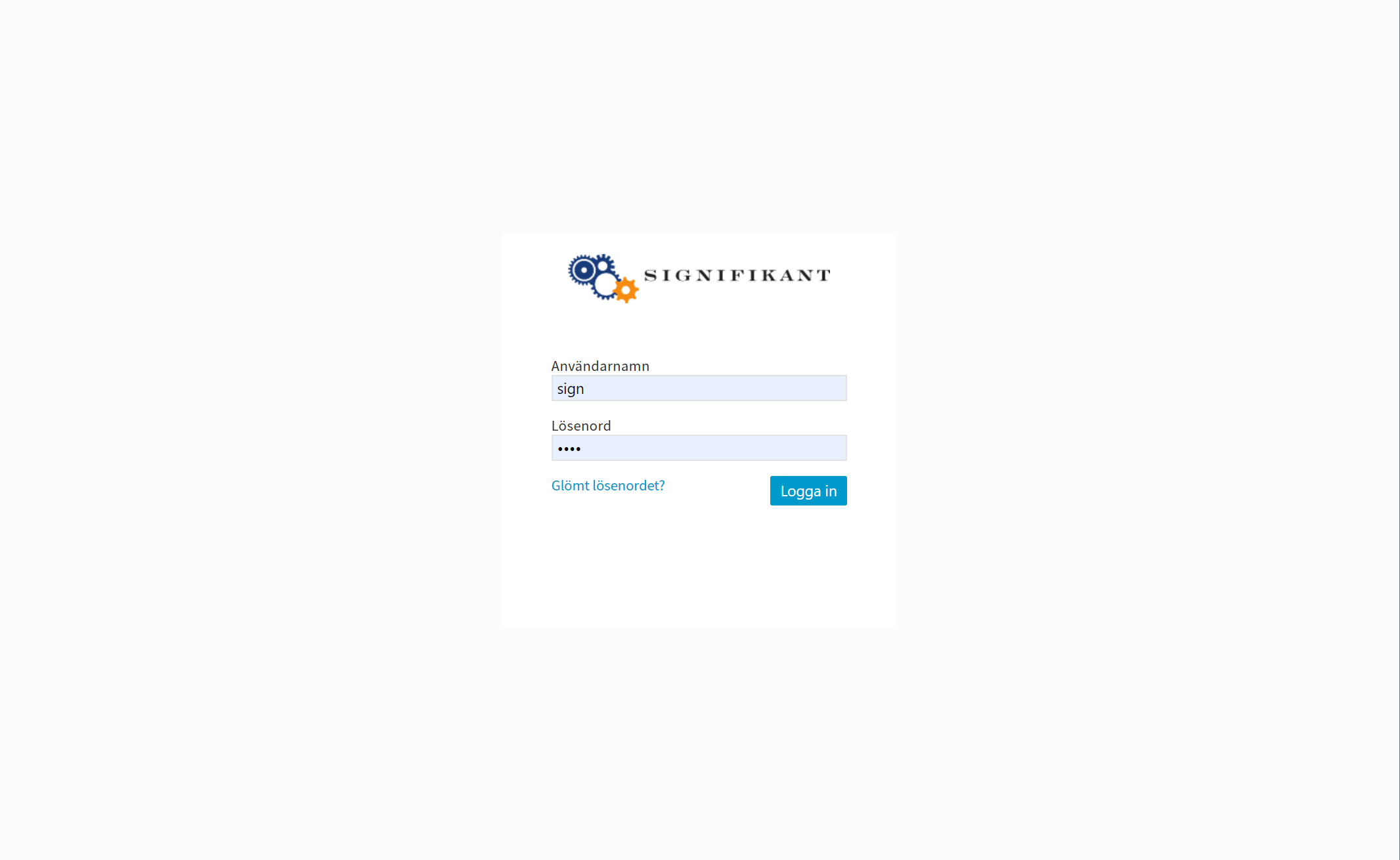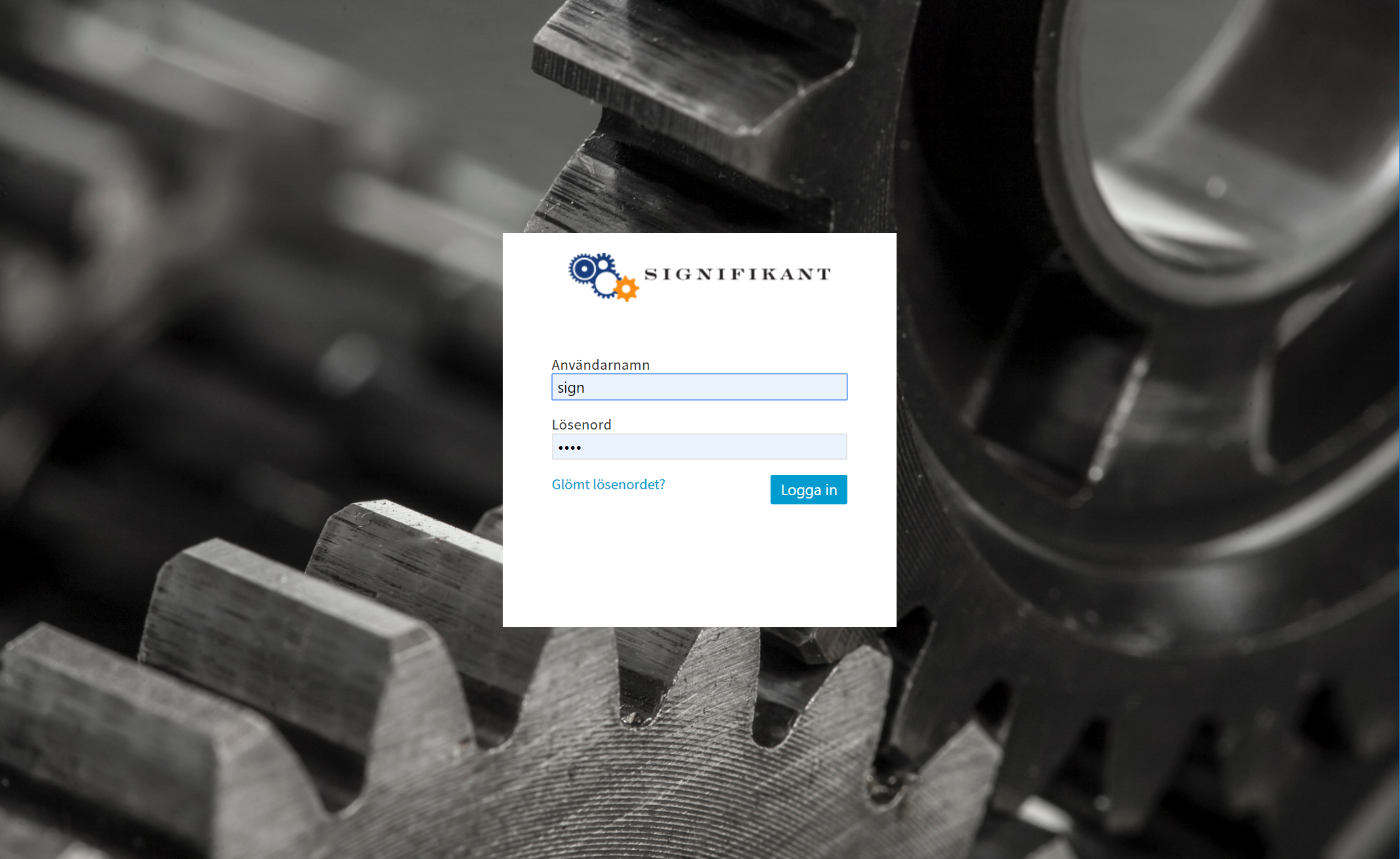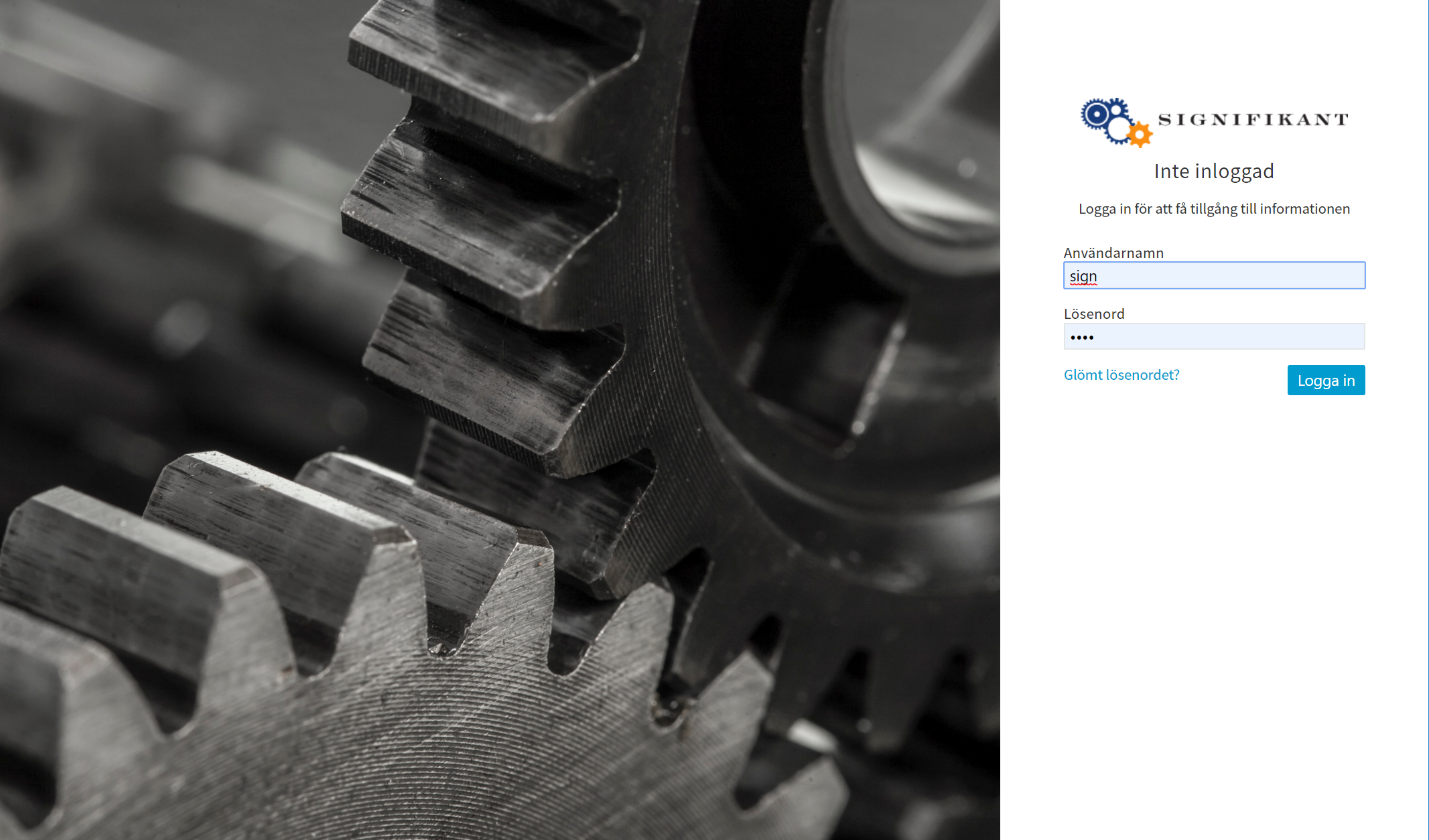How to configure image on login page
This guide explains the configuration options that exist for the sign in page. The options are available if Signifikant's user model is used.
Version 4.5
This function is available in version 4.5 and later.
Overview
Login page may have three different designs. The available designs are as below, image choice is configurable.
| Blank | |
|---|---|
| Centered | |
| Left |
Configuration
Login page is configured in profile.config.
profile.config
<LoginSettings> <!-- Name of image to be used. If no image specified, blank login will be used --> <LoginBackgroundUrl>loginbackground.jpg</LoginBackgroundUrl> <!-- Left panel login area configured below. If tag removed centered option will be used. --> <LoginPageLayout>LeftPanel</LoginPageLayout> </LoginSettings>
From version 5.0 and later it is possible to define several images.
profile.config
<LoginSettings> <!-- Name of image to be used. If no image specified, blank login will be used --> <LoginBackgroundUrl>loginbackground1.jpg, loginbackground2.jpg, , loginbackground3.jpg</LoginBackgroundUrl> <!-- Left panel login area configured below. If tag removed centered option will be used. --> <LoginPageLayout>LeftPanel</LoginPageLayout> <!-- Next image in list is selected after 24 hrs by default. Number of hours can be changed using below tag. --> <loginBackgroundImageHourInterval>1</loginBackgroundImageHourInterval> </LoginSettings>
Related articles