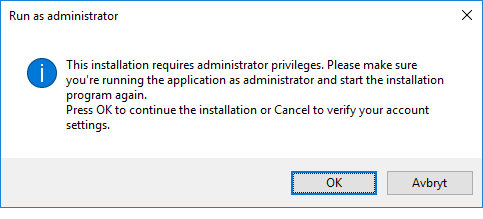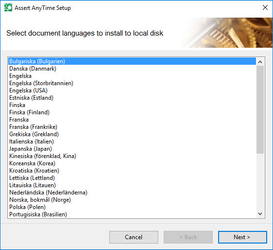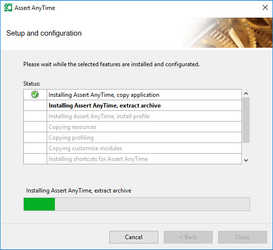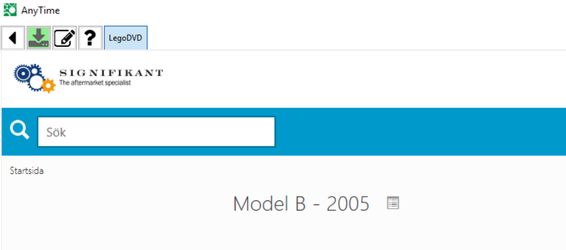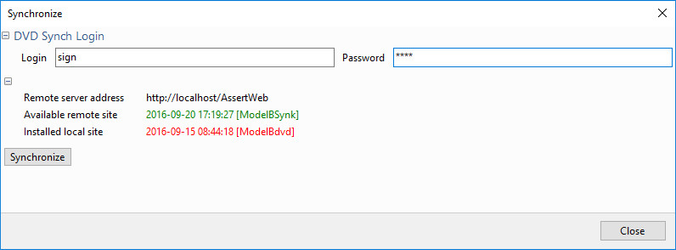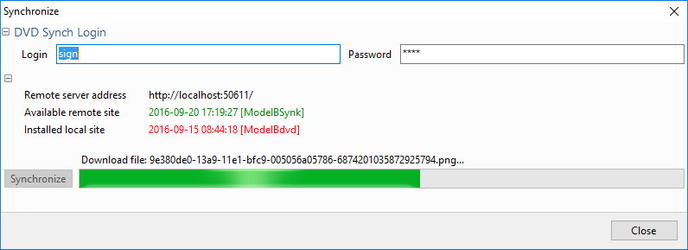Offline Client - How to use
Installation
Installer is a program in the root of the offline publication: Setup.exe.
A few dialogs are displayed to log the progress of the installation process.
Normally the installation will finish successfully for any user, but if any prerequisites are installed the user may need administrator rights. In such cases, restart the installation in "run as administrator" mode.
The user may select the languages to install. Pdf and other documents are copied to the target computer according to document language selection.
NB! Click first row and Shift-click the last row to select all rows in one operation.
The installation is a set of steps, logged in the progress window.
The installation may finish with success or with failure. In the latter case a dialog asks the user to view the log file.
We always advice users to copy and send the log file for diagnose in case the installation ends with any failures. It will be very hard to provide support without the log file.
Start the application
Installation will create a shortcut, depending on customization it may have another name but the standard name is Anytime. A second short cut starts the uninstallation program to remove application and data. The data installed with AnyTime may consume a substantial amount of disk space.
Frame window
The application has a few buttons:
- The Back button navigate to previous screen.
- The Site selection combo box enables the user to select a site, should more then one be installed with the application.
- The Synchronize button is red when more recent data is available, green when data is up to date and yellow when the remote site status is unknown,
- The Log file button opens users log file for this application.
Synchronization
The user can select to start synchronization of data when the application has found the remote server and site, and been able to compute local and remote publication date. The user need to sign to the server with an account privileged to the Synchronize resource.
During download a progress window informs on the process. Once all files are downloaded, they are applied to the application in a second stage.
When data is up to date the application will restart to read the latest data.
Users language selection
Initially, the application will select the language being chosen by current user. A settings menu choice enables the user to select a new language for the application, and if the profile permits data and document language may be selected separately.
Related articles