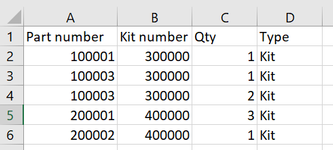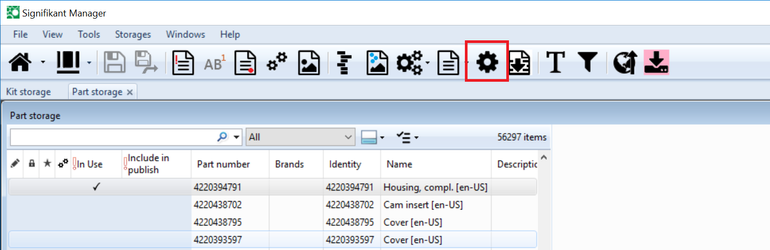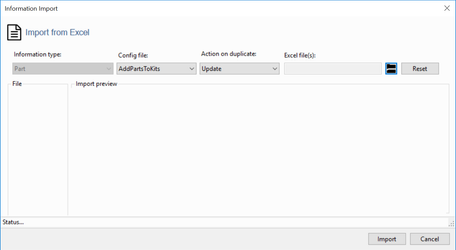...
- Create an import configuration to add parts to kit. See Excel Import, section on Add to kit.
- Create a template in Excel containing the columns needed to import parts to kits. A sample Excel sheet may look like below. In this case two kits will be created containing three and two parts.
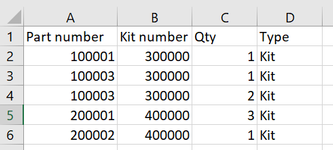
- Open Manager and open the part storage.
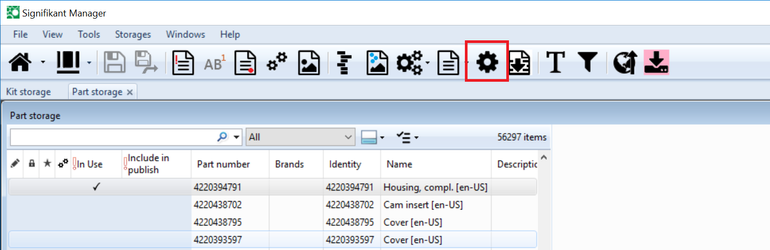 Image Added
Image Added - Select to import parts. Ensure to select the correct config file and action on duplicate as Update.
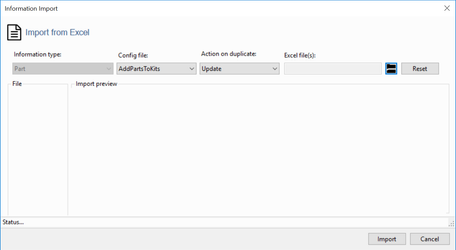
- Select the file to import and press import.
Now the parts in the Excel file will be added to the Kit in the Excel file. If any part or kit is missing, that part or kit will be created during the import. Created parts and kits will only get the values that exist in the Excel file.
Presentation type
If type is added to the configuration, kits will be created with that presentation type. If the presentation type does not exist at import, the presentation type will be added. The created kits will be available in the new storage.
 Image Added
Image Added
| Info |
|---|
| title | Important - persistent id |
|---|
|
| If data is based on having persistent identity which is different from part number, the configuration contain reference to the persistent identity of the parts and kits and the Excel sheet must contain corresponding columns. |
...