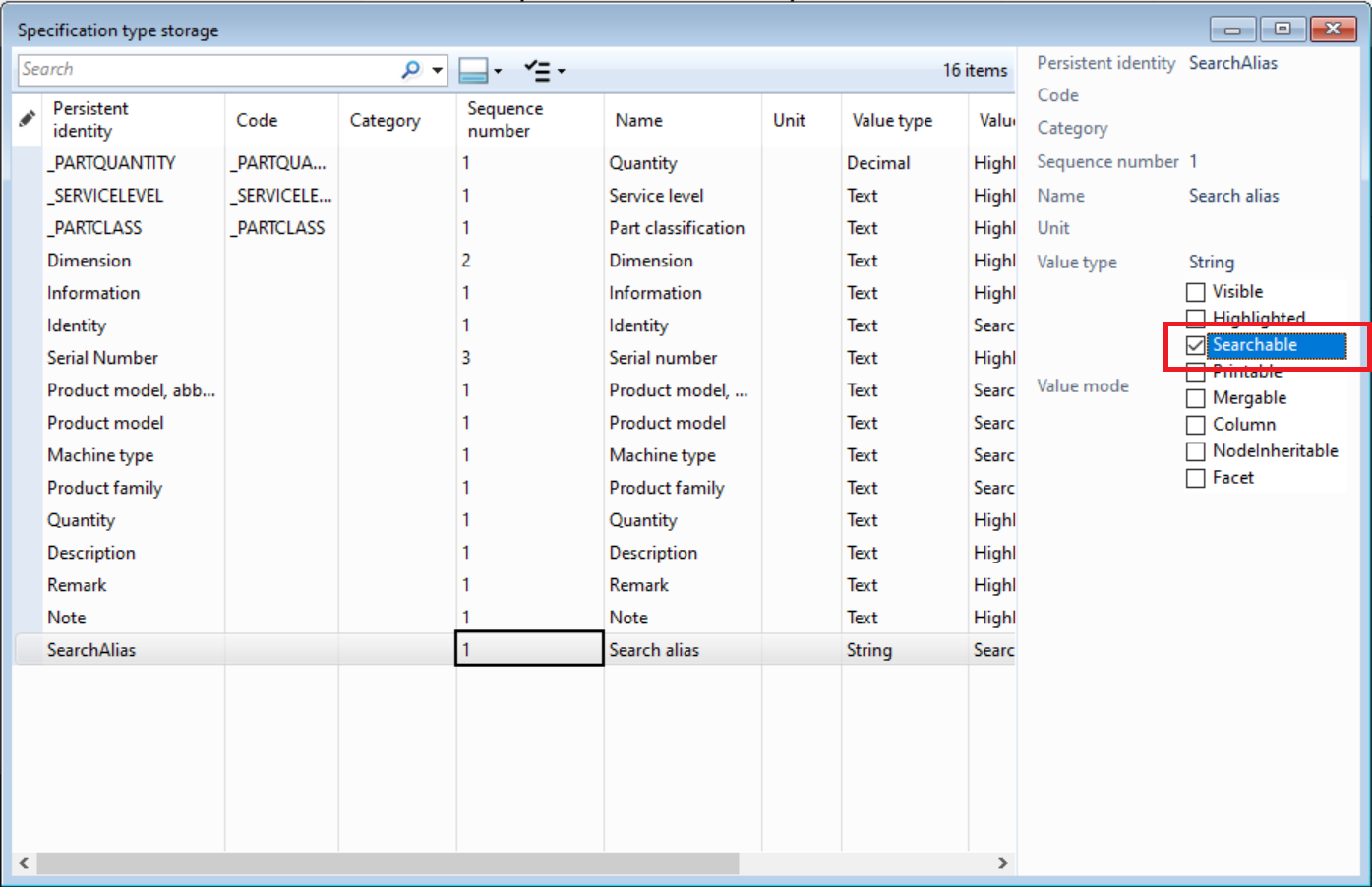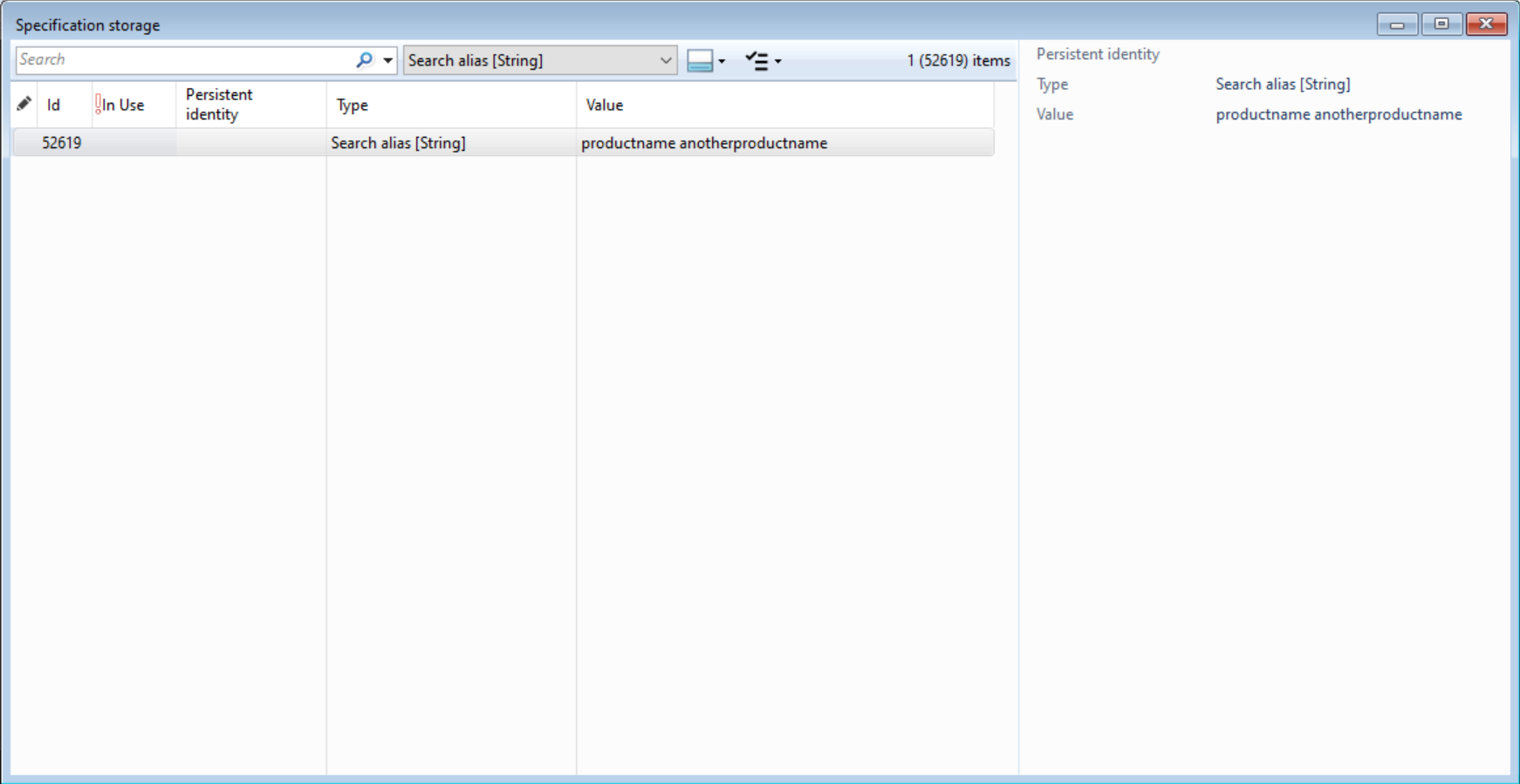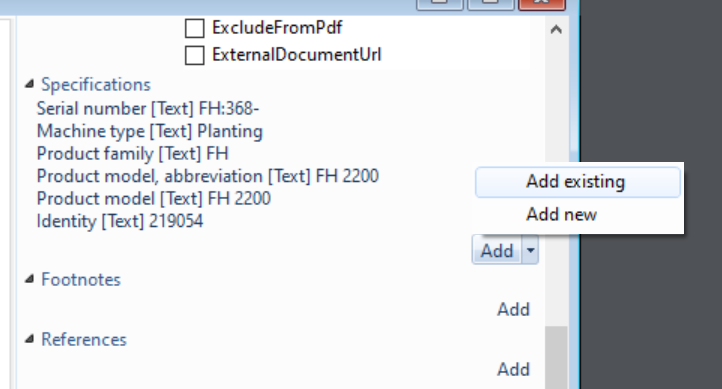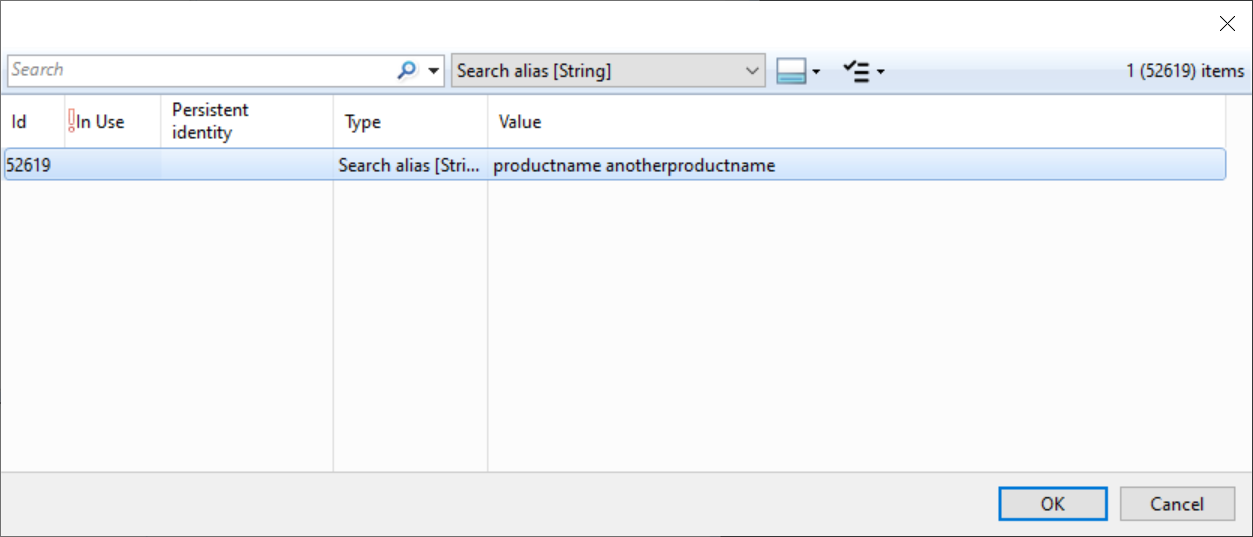...
Open specification type storage and create a specification type which will hold the search alias. Ensure to set mode Searchable.
Open Specification storage and add a new specification of the type just added. Add the search aliases in the value field.
Open the presentation where the search alias is to be added, e.g. a catalogue. Go to the pane and the specifications header. Select Add existing.
Find the just added specification and select it.
Run publish to get the new search alias to appear on web.
| Info |
|---|
In version 4.5 and later it is possible to assign an existing specification to many presentations in one go. Select many presentations in the storage and use menu option Action on selected items → Add existing Specification to add the same specifications to many presentations in one go. |
...
Related articles
| Filter by label (Content by label) | ||||||||||||||||||
|---|---|---|---|---|---|---|---|---|---|---|---|---|---|---|---|---|---|---|
|
...