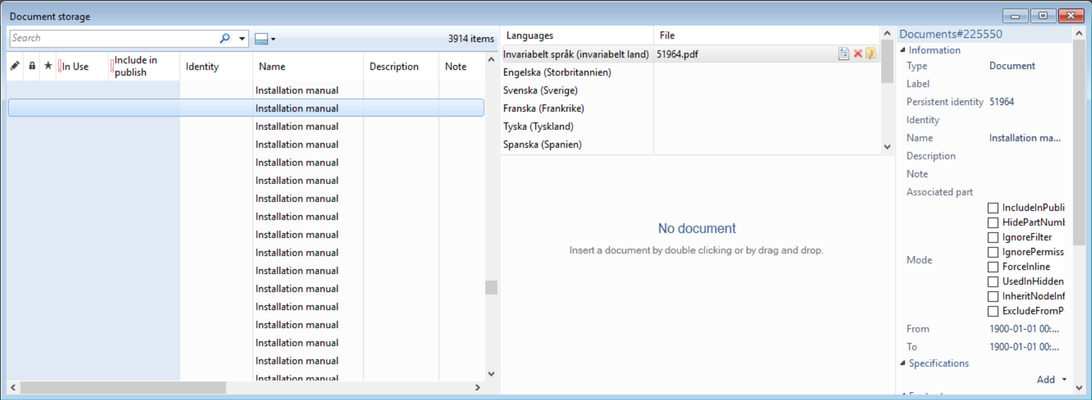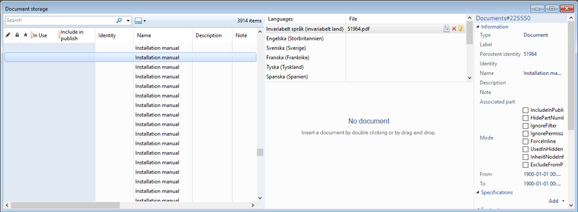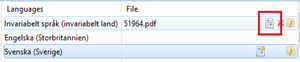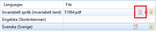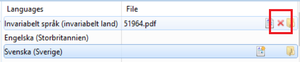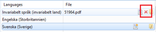...
Documents are typically in pdf format, but Signifikant handles any type of file. Ensure the file format chosen can be rendered in a browser. For files in html format, special handling of css files and referred images is needed.
Information | Note |
|---|---|
Persistent identity | ID used at import to ensure it is the same document |
Identity | An ID of the document, e.g. printed matter number |
Name | The name of the document. Will be displayed in search and as a header when viewing document. |
Description | A longer description of the document. May be displayed in search (configuration) and when viewing document. |
Specifications | Key value pairs that may be added on documents. Typically used to help users understand content of document or as tags for search. |
Footnote | A note |
Filters | Filter information |
Permissions | Frequently used on documents to ensure document is displayed to users with correct credentials. |
| Info | |
|---|---|
| title | File formats - pdfSignifikant handles any file format on documents. Accepted formats when uploading files in Manager is defined by a configuration. Typically pdf file format is used to ensure wide usage and avoid viewing problems. But other formats as html, xml etc may also be used. If html or xml is used special handling of css and referred images is needed. |
...
Example 1 - three translations
Language | File |
|---|---|
Invariant | - |
en-US | en-US\safetyinstruction.pdf |
de-DE | de-DE\safetyinstruction.pdf |
fr-FR | fr-FR\safetyinstruction.pdf |
Web viewer will display the document file based on user's language selection, e.g French document for user's with French language setting.
Example 2 - invariant document
Language | File |
|---|---|
Invariant | safetyinstruction.pdf |
en-US | - |
de-DE | - |
fr-FR | - |
Web viewer will display the invariant document file regardless of user's language selection.
Example 3 - document for several languages
Language | File |
|---|---|
Invariant | - |
en-US | en-US\safetyinstruction.pdf |
de-DE | de-DE\safetyinstruction.pdf |
fr-FR | de-DE\safetyinstruction.pdf |
In this case the safety instruction in French and German are located in the same physical file. So, user's with German or French language setting will see the same document.
...
To create these external documents follow the below steps:
Use document storage and create a new document
Check mode "ExternalDocumentURL"
In the list of languages add the URL to the document in the file column
...
Create a document
Open document storage and add a new document.
Add metadata as name and permissions to the document.
Add the document files by clicking the
Small yellow folder icon. This will allow to upload a new document file.
Once at least one document has been uploaded it is possible to click on a small document icon with a yellow star on. This icon allows to make one language point to a file uploaded on another language (example 3 above).
A document file may be viewed by clicking the view icon. Note that this require a viewer (e.g. a pdf reader) to be installed on the computer.
A document file may be deleted by clicking the delete button. This will delete the database reference as well as the physical file on disk.
| Info |
|---|
Add document nameIt is highly recommended to always give documents a name, since documents may display badly in web viewer if name is missing. |
Related articles
| Filter by label (Content by label) | ||||||||||
|---|---|---|---|---|---|---|---|---|---|---|
|
...
|
| Page Properties | ||
|---|---|---|
| ||
|