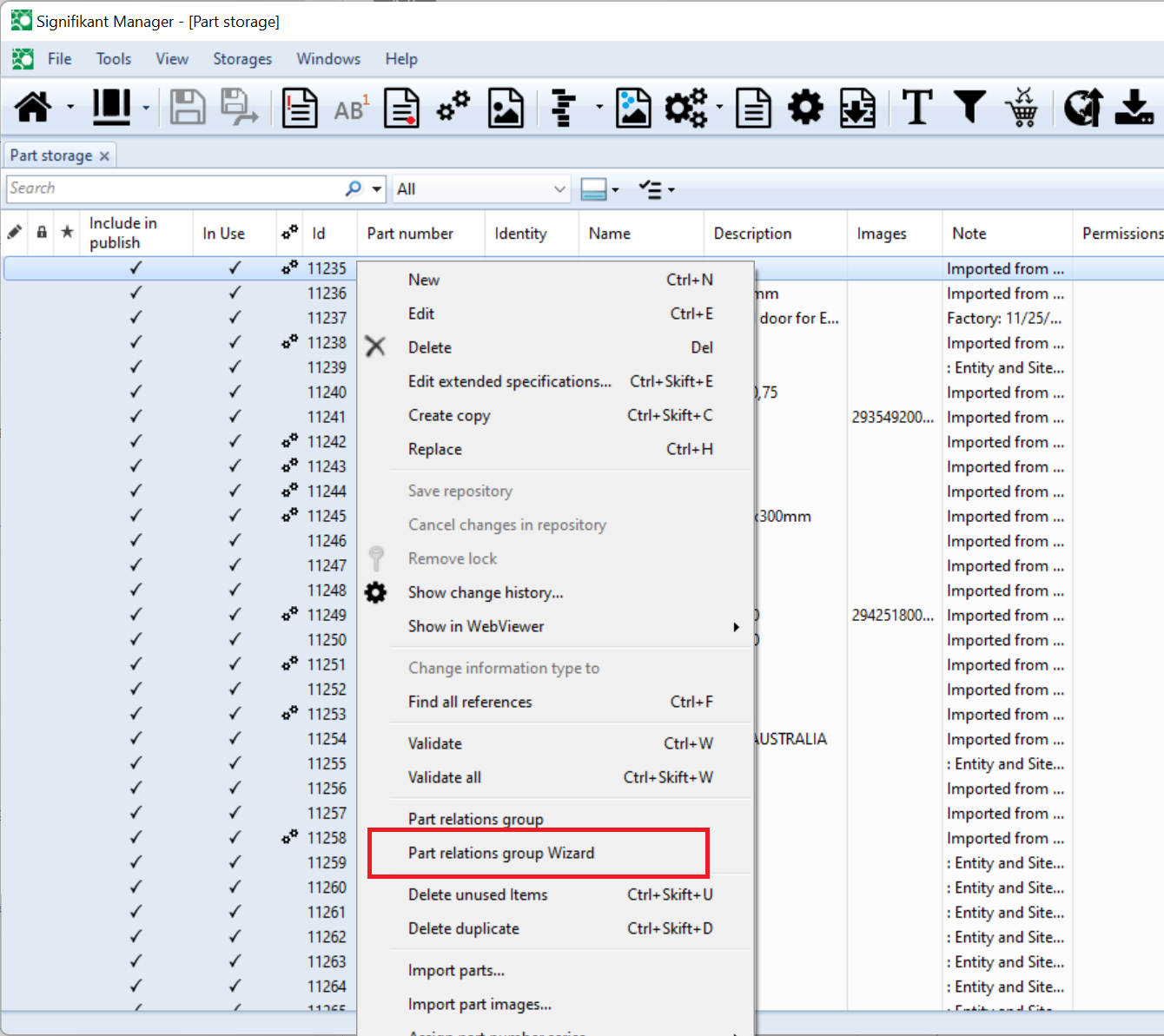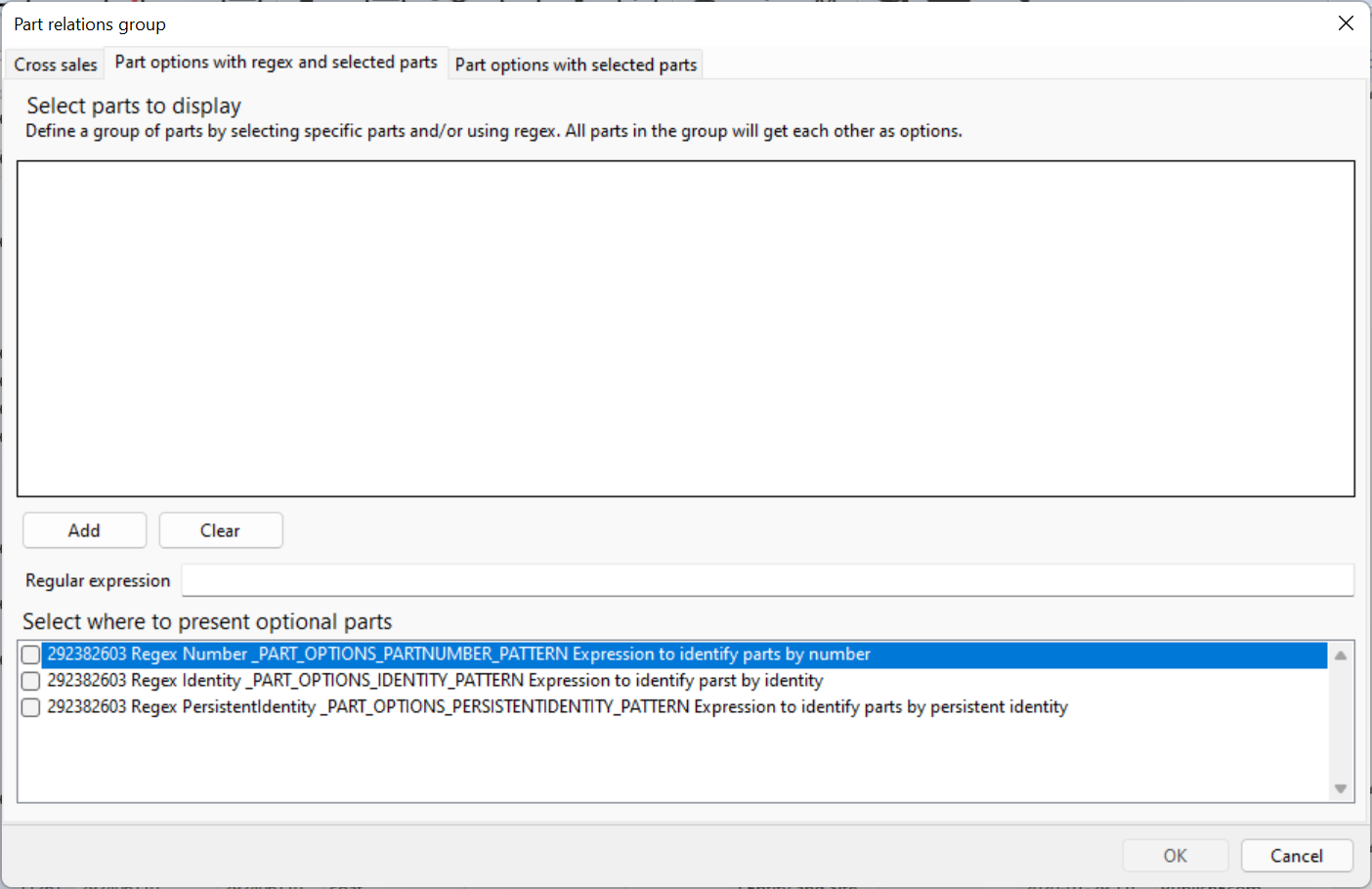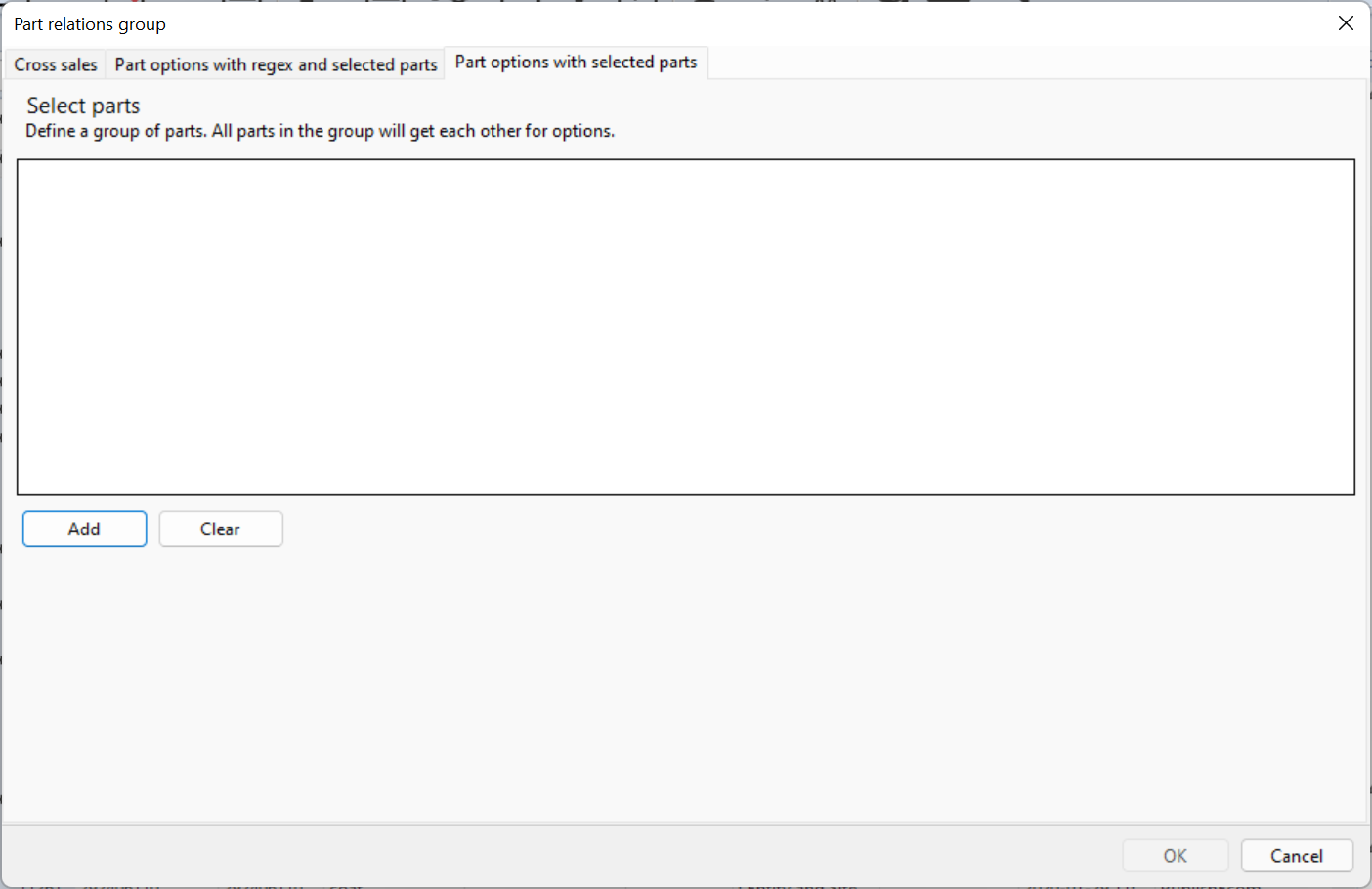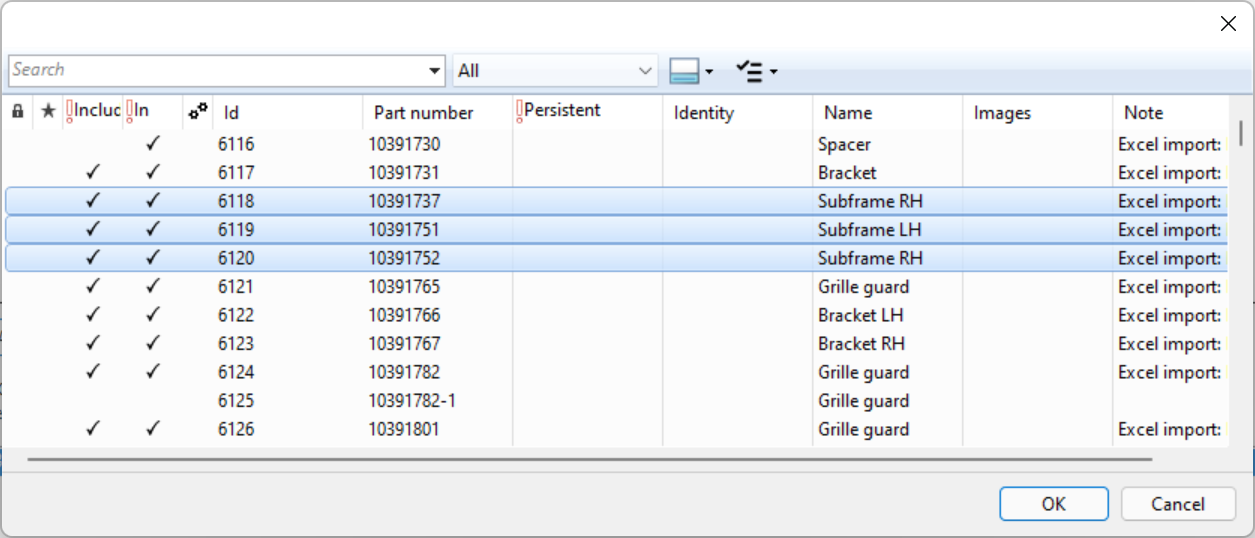...
Create a part relation which has type part option. There are two ways to define part options:
Point out
...
which part options a part has
...
by using a regex. All parts matching the regex will become part options to each other. This method shall be used if the optional parts have similar part numbers, eg a suffix for each colour.
Point out exactly which part options a part has. This method shall be used if the optional parts have totally different part numbers.
Step by step guide
Follow these steps:
Go to Part storage and select the part you wish to add optional parts on. Right click and select Part relation group Wizard.
On the wizard select tab “Part options with regex and selected parts” for option 1 or “Part options with selected parts” for option 2.
“Part options with regex and selected parts”: Click add to select a set of parts and/or select a regex pattern.
“Part options with selected parts”: Select Add to add the parts to display.
Add the parts to display.
Click OK to save and close the dialogues.
Related articles
| Filter by label (Content by label) | ||||||||||||||||||
|---|---|---|---|---|---|---|---|---|---|---|---|---|---|---|---|---|---|---|
|
...
| Page Properties | ||
|---|---|---|
| ||
|