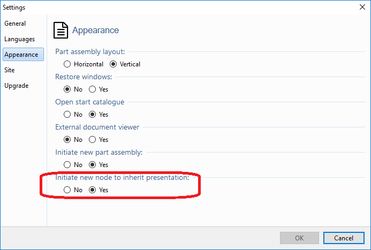...
Follow these steps to manually make a specification appear in the navigation and gallery:
Check your appearance settings in the Options dialogue (under Tools menu) and ensure "Initiate new node to inherit presentation" is true, see screen dump below.
Create a Specification Type and set the mode to "Visible" and "NodeInheritable".
E.g. name it "Lenght".Add the specification to the presentation.
E.g add a new specification of type "Length" to a part and give it a value.Use drag and drop to drag the part to its position in the catalogue.
Now note that the node on which the part is placed on has a mode "InheritPresentationInformation". This mode will make the web viewer inherit name, identity and specifications with mode NodeInheritable from the presentation and display these.
| Info | |
|---|---|
| title | Italic nodesNote that nodes that has "InheritPresentationInformation" will display as italic in the tree navigation and show name in italic. |
| Info |
|---|
If you wish to not show identity on nodes, adjust this in profile.config PresentationSettings section. |
Related articles
| Filter by label (Content by label) | ||||||||||
|---|---|---|---|---|---|---|---|---|---|---|
|
...
|
| Page Properties | ||
|---|---|---|
| ||
|